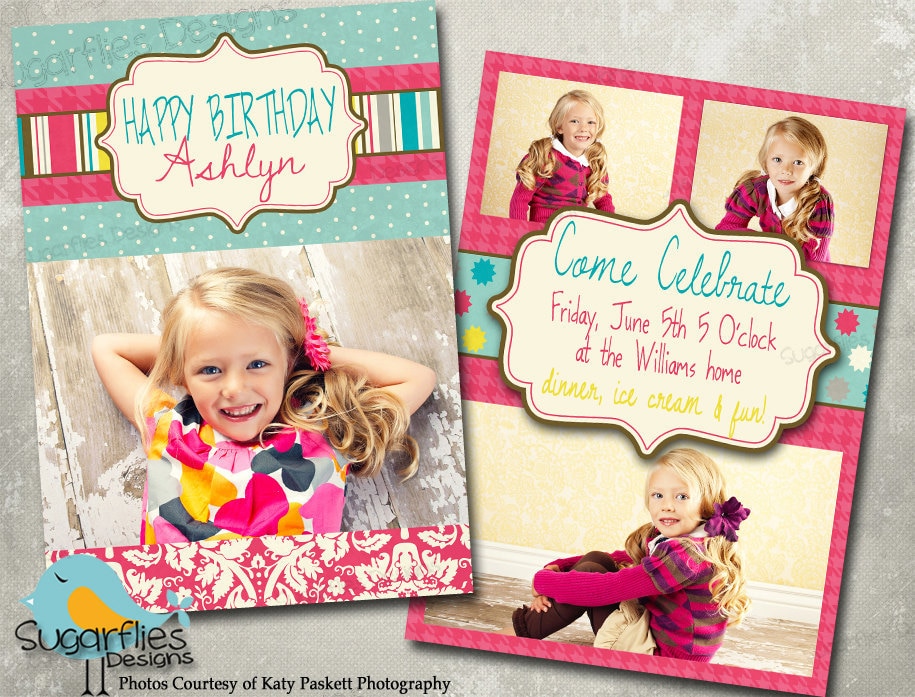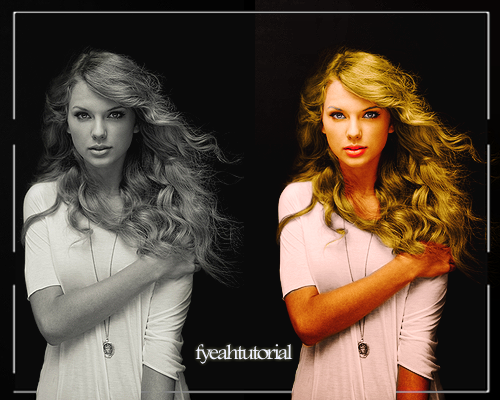ఫోటోషాప్ లో ఈ క్రింద విధంగా టెక్స్ట్ కి గోల్డ్ ఎఫెక్ట్ ఇవ్వడం ఎలాగో చూద్దాం.........
మొదట File - New ని క్లిక్ చేసి కొత్త కాన్వాస్ తీసుకుని దానిపై Text Toolని ఉపయోగించ మీ ఇష్టం వచ్చిన లెటర్స్ టైప్ చెయ్యండి..
ఇప్పుడు
టెక్స్ట్ లేయర్ పై క్రింద విధంగా రైట్ క్లిక్ చేసి Blending Options లో
Drop shadow, Inner Shadow , Inner Glow మరియూ Gradient Overlay లను క్రింద
చూపిన విధంగా వరుసాగా సెట్ చేసి ఓకే బటన్ నొక్కండి.
అంతే అయిపోయింది.......ఒకసారి మీ టెక్స్ట్ ని గమనించండి పైన చూపిన విధంగా గోల్డ్ టెక్స్ట్ లా మారిపోతుంది...........